Building and maintaining customer loyalty is crucial for any successful business. One effective way to achieve this is by introducing a rewards program, which has been proven to boost customer loyalty, encourage repeat business, and drive sales. Clover offers a robust POS system with a user-friendly rewards program that is simple to establish and oversee. This guide highlights the advantages of the Clover rewards program and walks you through setting it up and customizing it to suit your business needs.
Steps to Set Up Your Clover Rewards Program
Setting up your Clover Rewards program is a quick and easy process that involves just a few simple steps. Here are the following steps to set up your Clover Rewards Program:
Step 1:
Simply begin by logging on to your Clover dashboard@clover.com and installing the rewards app. You do this by searching the app market for the word rewards, locating the app created by Clover, and then selecting install. This will download and install the app as part of your Clover Online dashboard, as well as on any Clover devices that are connected to your account. From there, you should see a few different program options, as well as the option to fully customize your rewards program.
Step 2:
You can choose your preferred option and make adjustments later. Once you choose an option, you can change those settings at any time. Select the $5 off after spending $50 option, a basic points-based program. Customers earn rewards based on the dollars they spend. Another option is punch-based, where customers earn rewards based on their number of visits or purchases. As a member of SBGA (Small Business Growth Alliance), you can enroll in the Plus program, allowing you to customize your rewards program beyond a standard punch card.
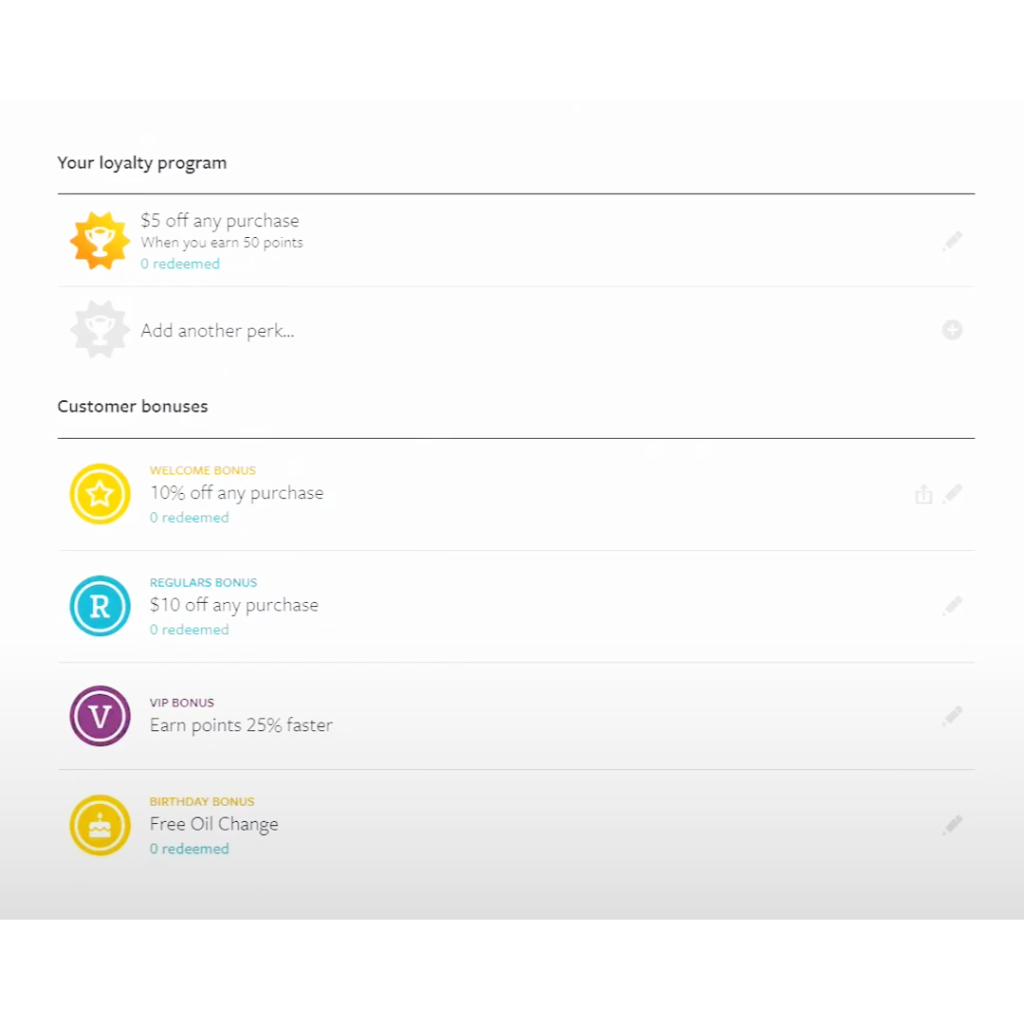
Step 3:
To make the most of the Plus program features, click on the settings link, manage your subscription, and select and save your upgrade to the Plus program. Ignore any pop-up notification about fees for the upgrade, as SBGA clients will not be charged these fees. Once you’ve upgraded the rewards app, you’ll see a dashboard with four tabs at the top: overview, program history, and resources. The overview tab provides suggestions on enhancing your rewards program, helpful hints, and practice tools. It also shows the number of customers using your loyalty program and their earned points. We recommend exploring these features to maximize your program.
Step 4:
You can set up your rewards program by customizing it in the program tab. Add your logo and business branding to appear on customer mobile devices. You can create loyalty rewards such as free items, discounted items, bonuses, and birthday rewards. Let’s start creating rewards now. First, we’ll link a reward to a customer’s accumulated points in your customer rewards program. One point equals $1. As customers spend money in your business, they will collect points to redeem for rewards you create. For example, under the Your Loyalty Program header, click the plus sign next to “add another perk.” Under “Customers Get,” choose the reward you want to give them. For example, automotive businesses offering a free oil change for 150 points ($150 spent) should select “free” and enter “oil change” in the text field.
Step 5:
Remember to type 150 points underneath. Then, on the right, you can see a preview of the perk for the customer. If you’re a merchant using Clover Systems, take full advantage of the inventory and service tracking system in your SBGA business management platform. Your inventory items will appear on the screen, and you can choose the product or service for your rewards program. For example, to offer a free oil change, locate Standard Oil Change in your inventory, check the box, and click “Include Items.” If you’re not using the Clover Inventory app, watch our training videos to start using the inventory features included with your SBA membership. Once you connect your inventory item or service to your reward, it should be added to your loyalty program.
Conclusion
Customers can opt-in to join our rewards program when they visit our business and use the perk app. After spending $150 in your automotive business over time, they can earn a free oil change for 150 points. We can offer various rewards, including bonuses. For example, we can give new customers a 10% off coupon when they download and use the perk app for the first time. We can also provide regular, VIP, and birthday bonuses for frequent customers. To keep track of rewards, we can use the history tab. Additionally, we can download and print posters, marketing materials, and welcome kits from the resources tab to promote the rewards program. Customers must download the app and check into our business to earn or redeem rewards. We can manage and update the rewards program using the Clover Online dashboard and Clover device.
To learn more about how to use Customer Rewards, contact Turnkey today for more information and enjoy your new customer loyalty program today!



